Blu-ray ISO Player - Play Blu-ray ISO on Mac Directly
The ISO image is a file that contains full content of the disc, including every single track, directory, file and information about the structure of the disc. ISO files can't be used as they are, but they need to be either "mounted" with tools like Daemon Tools. Normally ISO files are being used to replicate existing BD/DVD discs, transfer those discs over the network to other location and burn back to BD/DVD which then would be an identical replica of the original disc.
For backup and free of damage, people often make ISO files from their movie discs like DVD or Blu-ray discs. And you will get an ISO collection on your computer over time. For Windows users, they can download an ISO mount tool to mount and enjoy the ISO, so do for Mac users. But there is also more convenient way available. Here we recommend you the Blu-ray player software from Aurora, which can be used as a Blu-ray ISO Player to play Blu-ray ISO on Mac directly. Now if you want to play the ISO's on your Macbook Pro that is connected to your HDTV. This Mac OS X ISO player will be the best choice for you.
Preparations
Below I will show you the guide on playing Blu-ray ISO image on Mac directly. Before that, you should make some preparations:
1. Internet Connection (This is necessary for the protected ISO movies).
2. Blu-ray/DVD ISO movies.
Tutorial
The tool can be used as ISO movie player for Mac, that means you can not only use it play Blu-ray ISO movies, but also DVD ISO movies. What's more, it is also a Mac media player. All the popular video and audio files available on the market are completely supported.
Step 1
Free download this Blu-ray ISO player from Aurora Download Center, install it on your Macbook Pro. The installation is very simple, just click the downloaded .dmg file and drag the app icon into Applications folder in the pop-up window. And then drag it into the Dock to make shortcut.
Step 2
Run it as follow, the interface is simple and easy to handle. To play Blu-ray ISO file, you can click “Open File” to load the ISO movie or drag to load it directly.
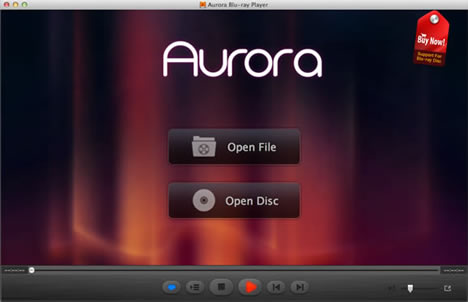
Step 3
After loading, the movie will playback automatically, you can use the “Controls” menu to define the audio track and subtitle according to your requirements.
Note: Use the “Preferences” option to customize your own operation habit if need.
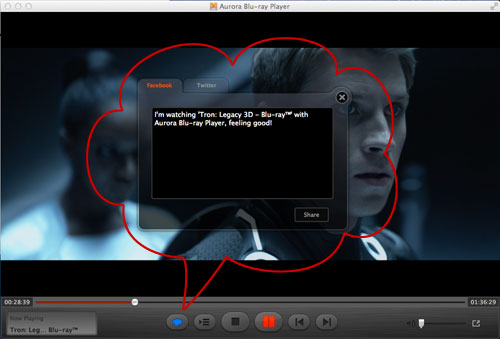
Step 4
If you have any reviews or comments on the movie, you can use the share button of Aurora Blu-ray Player for Mac to share with your friends via Facebook or Twitter.
 Blu-ray Player for Mac
Blu-ray Player for Mac