Specification & Instruction
This is the specification & instruction for Aurora Blu-ray Player software for Mac and Windows.
1. Interface
Aurora Blu-ray Player software is designed to play Blu-ray/DVD disc, ISO, folder, HD video, audio, etc. on both Mac and Windows. It has simple interface, with which you can play and control Blu-ray playback very easily. Below is the initial interface.
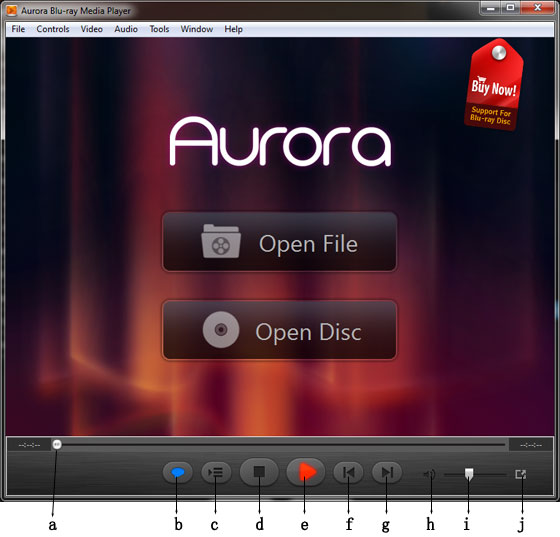
2. Load File
a. Open File(Ctrl + O)Load video, audio, movie image file(*.iso).
b. Open Disc(Ctrl + D)Load Blu-ray/DVD disc, Blu-ray/DVD standard folder.
c. Open URL(Ctrl + U)Load files from local server. For example, \\192.168.0.1\Aurora\Wildlife.mkv.
3. Control
| No. | Function | Hot Key | Description |
| a | Video Slider | Click and drag to quickly seek | |
| b | Share Button | Share movie info. to Facebook or Twitter | |
| c | Open File | Ctrl + O | Load video, audio, image(*.iso) file, etc. |
| d | Stop | Back to the initial interface | |
| e | Play/Pause | Space | |
| f | Previous | Ctrl + Left | Jump to Previous scene |
| g | Next | Ctrl + Right | Jump to Next scene |
| h | Mute | ||
| i | Volume Slider | Ctrl + Up/Down | Adjust volume of the movie |
| j | Full Screen | Ctrl + F | |
| Backward | Ctrl + Alt + Left | Backward with the preset Step Length | |
| Forward | Ctrl + Alt + Right | Forward with the preset Step Length | |
| Snapshot | Ctrl + Alt + S | Capture scene and save as .jpg file |
Note: Most of the control option is available with Right Click.
 Specification & Instructions
Specification & Instructions