Tools, Window and Help menu
1. Tools
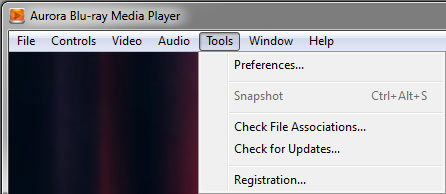
1. Snapshot(Ctrl + Alt + S)
Capture any scene and save as *.jpg format.
2. Check for Updates.
We lauch frequently updating due to the periodically updates of AACS. The new updating is not always essential, especially the minor ones, but recommended for paid users to keep their tool the latest version.
*Please note the code you got from giveaway promotion(like giveawayoftheday.com, chid.de, etc.) could only be used on and before that day and often without free updating service. Any operation like updating, OS reinstallation, will deactivate your tool. If you wrongly deactivate the tool, the code can not be retrieved.
3. Registration.
Refers to: https://www.bluray-player-software.com/image/aurora-registration.gif
2. Window
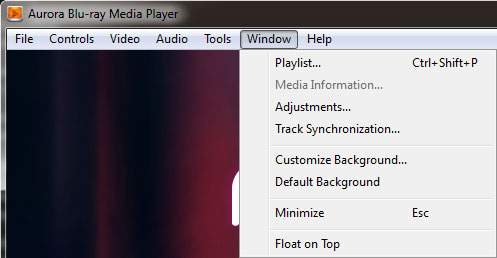
1. Media Information
Check the video or audio codec in detail.
2. Synchronization
Sync Audio or Subtitle track manually.
3. Adjustment
Adjust visual effects like Brightness, Saturation, Contrast, Gamma, Hue.
Part 7. Technical Feedback
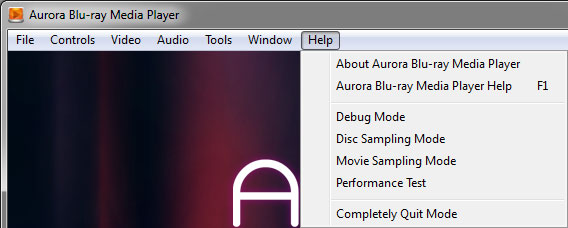
1. Debug Mode (*.log file)
This is always necessary if you want to report us a technical problem.
2. Disc Sampling Mode (*.dat file)
This option applied for “fail to play/open Blu-ray disc” problem.
3. Movie Sampling Mode (*.m2ts file)
This option applied for “freeze, choppy, frozen, etc.” problem.
4. Performance
TestingThis is for testing the I/O interface speed of your device (6 - 8MB/s at least for Blu-ray read and playback).
*How to get .log file, .dat file and .m2ts file*
- Run Aurora Bluray Player, tick 'Debug Mode'and 'Disc Sampling Mode' and 'Movie Sampling Mode'from Help menu.
- Play the disc.
- Wait a moment, a .log file and a .dat file and a .m2ts file will be created on your Desktop.
 Specification & Instructions
Specification & Instructions