How to Play Blu-ray Folder on Mac OS X Directly?
If you have some Blu-ray movie folders on your Mac now, do you want to enjoy them directly? If the answer is YES, we recommend the Aurora Blu-ray Player for you. As we all know that the Mac does not support Blu-ray playback as default and the VLC can only play the user customized Blu-rays. This Blu-ray playback tool will be very necessary, with which Mac users can play Blu-ray Folder on Mac OS X with full feature directly.
The main directory on a Blu-ray movie disc is the BDMV directory, which divided into several subdirectories. "Playlist" stores database files of video playlists, "Clipinf" contains database files for clips, "Stream" contains both audio and video files used for streaming, "Auxdata" contains sound and font files used in menus and "Backup" is home to two small files used for playback. You can play the .m2ts file in the Stream folder of the BDMV directly with just video and audio track using Aurora Blu-ray player, VLC, KMplayer, etc. But if you want to enjoy the full feature of your Blu-ray folder movie, you need a powerful Blu-ray player software to help you. And the Aurora Blu-ray will be best choice for you.
Below I will show you how to play Blu-ray folder on Mac OS X step by step
Step 1. Free download and install the Aurora Blu-ray Player on your Mac
Step 2. Run the player, and click the “Open Disc” in the main interface, in the pop up window choose the “Open Folder” option, navigate and load the Blu-ray movie folder you want to play.
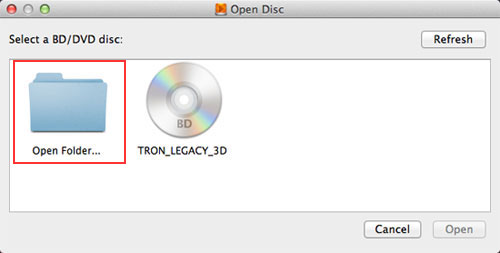
Step 3. After loading, you can enjoy your Blu-ray with full feature on your Mac. For example, you can choose the chapter as you want, adjust the audio track or subtitle tracks according to your requirements.
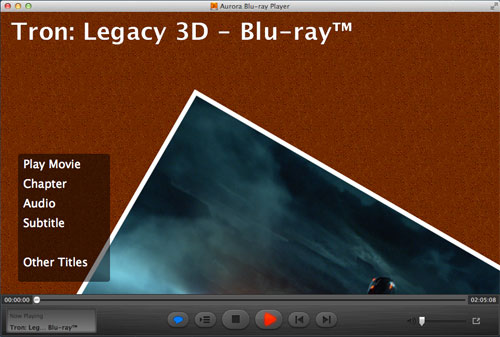
Besides the Blu-ray folders, you can also use Aurora Mac Blu-ray Player to play Blu-ray disc/ISO, DVD disc/ISO, video, audio, etc.
 Blu-ray Player for Mac
Blu-ray Player for Mac